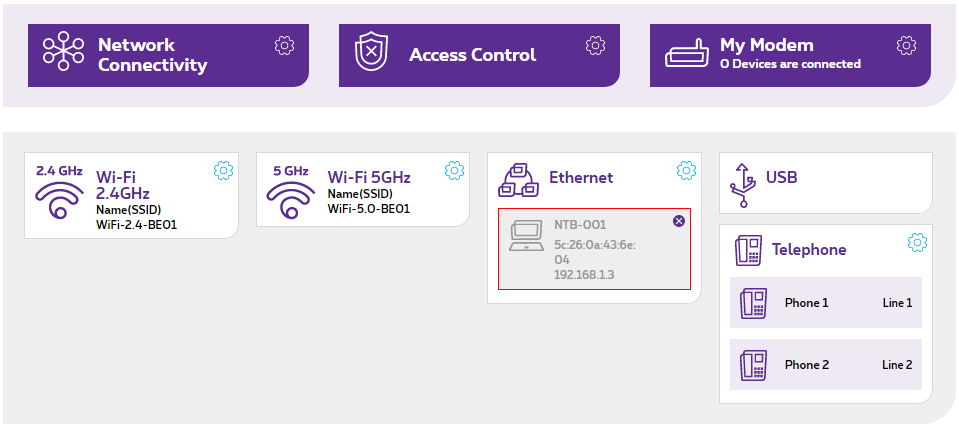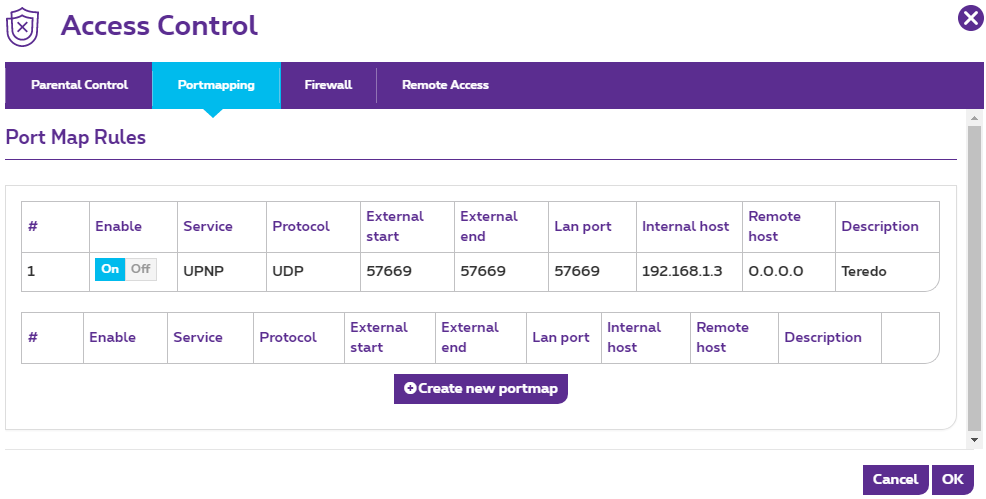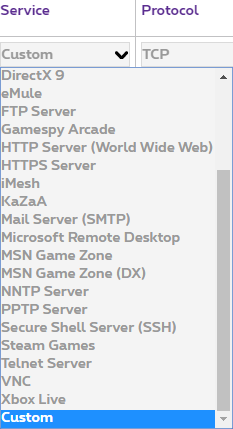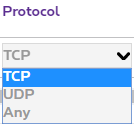How do I set up a port forwarding on my B-box 3
You can configure static port forwarding (port mapping) to allow other users in the Internet to access certain server services (e.g., HTTP server, remote maintenance server) or Internet applications (e.g., online games) in your B-box 3 home network.
What to prepare before the port forwarding setup
- Determine the ports and IP protocols.
Consult the manual or ask the manufacturer to find out which ports and/or IP protocols the Internet application or server service uses to accept incoming connections.
- Configure the computer's firewall.
If the server service or Internet application is installed on a computer with its own firewall (e.g., Windows firewall), you must also configure the firewall.
Configure the computer's firewall according to the manufacturer's instructions so that the server service or Internet application can be accessed from the home network.
How to set up a port forwarding
- Open your web browser (Internet Explorer, Firefox,…) and go to the web interface of your B-box 3. By default, it should be reachable on http://192.168.1.1. Identify yourself on the modem with the user password (it’s printed on a label on the rear of the modem)
- In the main menu, click on Access Control:
- Select the Port mapping tab. You will see the list of existing forwarding rules.
- Click
in order to start setting a new rule:
- You can now configure the port forwarding:
- If you find the service you would like to set the forwarding for in the drop-down Service menu, selecting it will automatically fill the port(s) needed. Otherwise just leave Custom service so that you are able to manually enter the port(s):
- Select the required protocol:
- Enter the number(s) of external port(s) to be shared.
In order to enable port forwarding for a single port, enter its number in both External start and External end fields.
If you would like to enable port forwarding for a port range, add the numbers of its first and last ports in External start and External end fields, respectively.
- In LAN port field, enter the number of internal port, or the number of the first port of a range if you enable forwarding for the latter.
- Under Internal host, Enter the IP address of the peripheral that requires port forwarding.
- Finish by adding a description (for instance, the name of the service / application).
- If you find the service you would like to set the forwarding for in the drop-down Service menu, selecting it will automatically fill the port(s) needed. Otherwise just leave Custom service so that you are able to manually enter the port(s):
- Click OK to apply the settings.
See also:
How can I install and configure my B-box 3 modem