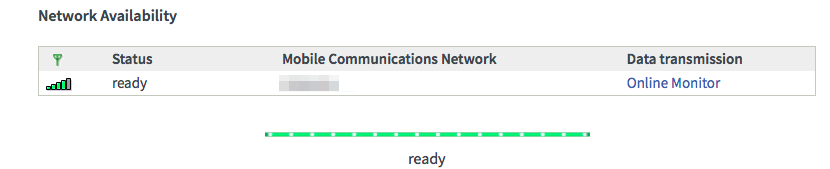How do I install and configure my Huawei E3372s
The Huawei E3372s can be used as internet failover in combination with a FRITZ!Box, meaning that the FRITZ!Box will automatically route your data traffic via the Huawei E3372s if your edpnet internet connection fails, and vice versa when it’s restored. The Huawei E3372s is not eligible for use with your laptop or tablet.
Note: The Huawei E3372s supports 4G LTE, 3G UMTS, 2G GSM. Neither a SIM card nor a mobile internet subscription is included. The stick is unlocked: you can use a data SIM card from the mobile operator of your choice!
Prepare the Huawei E3372s for use
Once you have received your Huawei E3372s, you will need to insert a SIM card into it. As mentioned before, you can use a SIM card from a mobile operator of your choice.

Insert the Huawei E3372s in the FRITZ!Box
With a FRITZ!Box 7430 you should plug the Huawei E3372s into the appropriate USB slot on the side of the modem.

With a FRITZ!Box 7490 you can choose which of the 2 USB slots to use (on the side and on the back of the device).

With a FRITZ!Box 7530 you should plug the Huawei E3372s into the appropriate USB slot on the side of the modem.

Configure the Huawei E3372s using the FRITZ!Box web interface
Open your web browser (Internet Explorer, Firefox,…) and go to the web interface of your FRITZ!Box. By default, it should be reachable on http://fritz.box or http://192.168.178.1. Log into the device if you are prompted to. Within a few minutes after you put the Huawei E3372s in the USB slot, the FRITZ!Box will automatically recognize it:
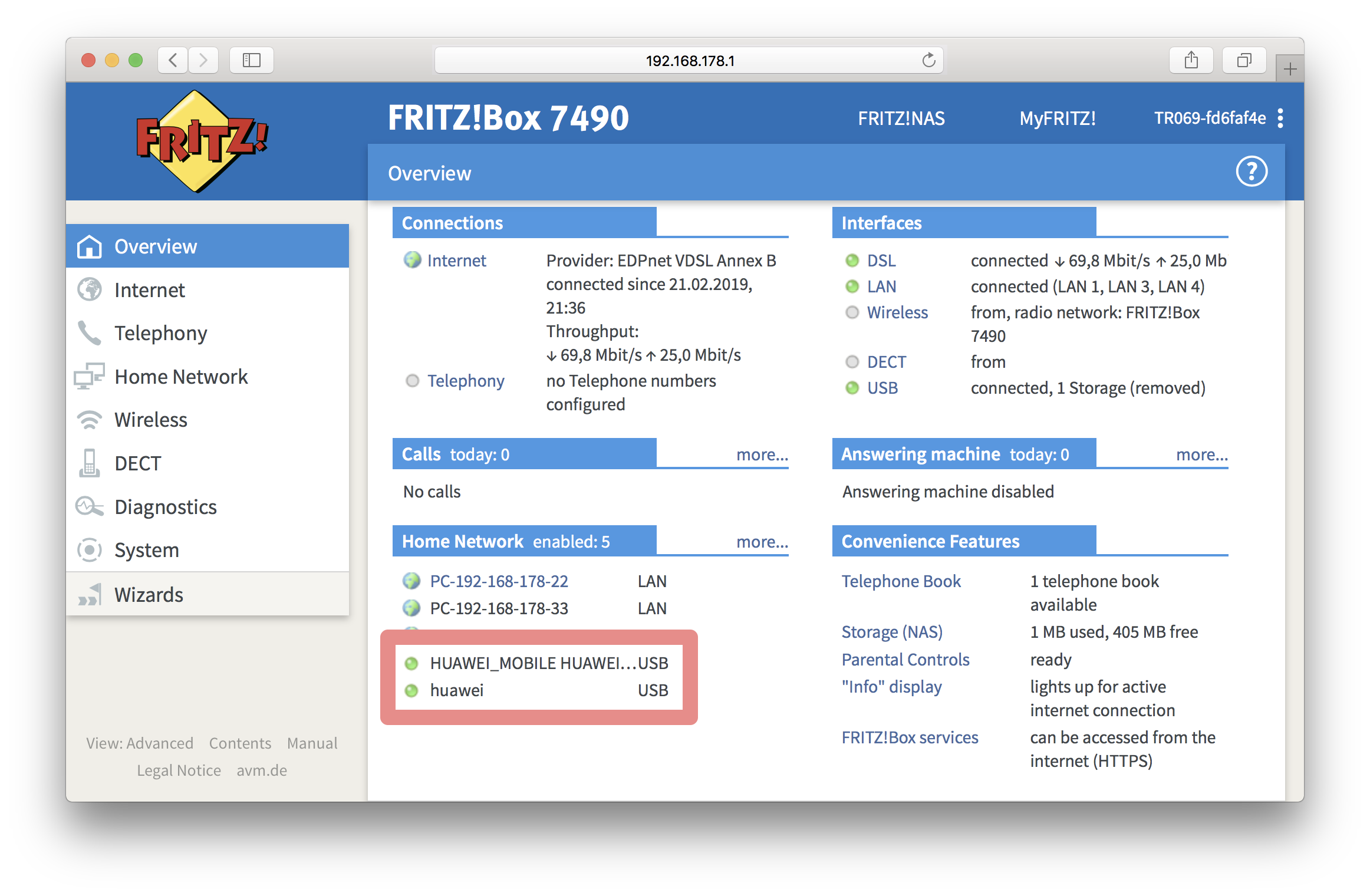
As soon as this happens, click on Internet in the left menu and select Mobile Communications in a drop-down menu. Choose the option Automatically activate the mobile connection when the DSL connection is interrupted:
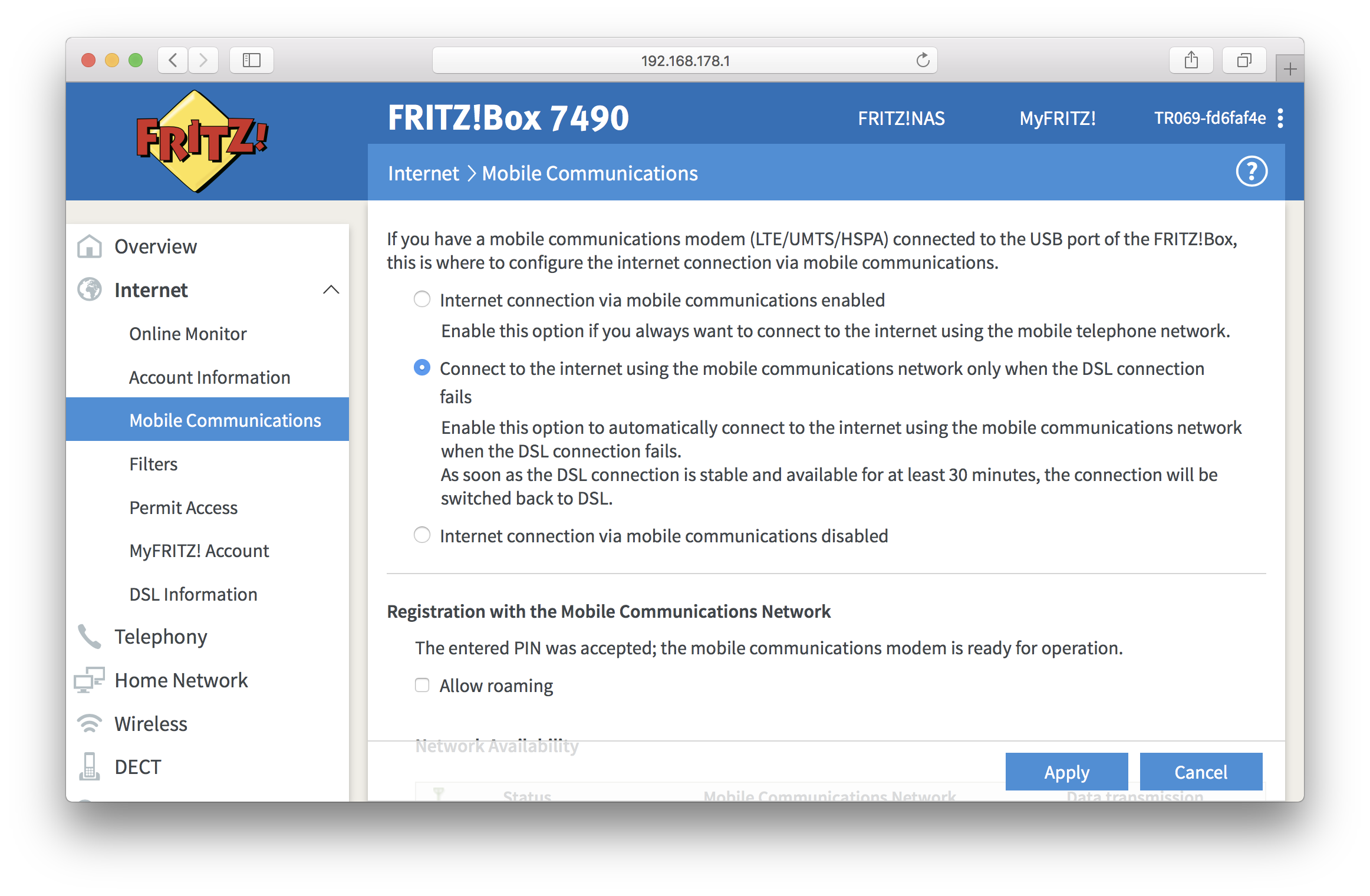
Now you should enter the PIN code of the SIM card:

Under Internet Connection, choose the Other operator as Mobile communications network provider and fill in Access Point, Access Number, User name and Password fields. This information depends on the mobile operator you use. Although you may find these details on the website of your mobile operator, the fastest way is to contact their customer service.
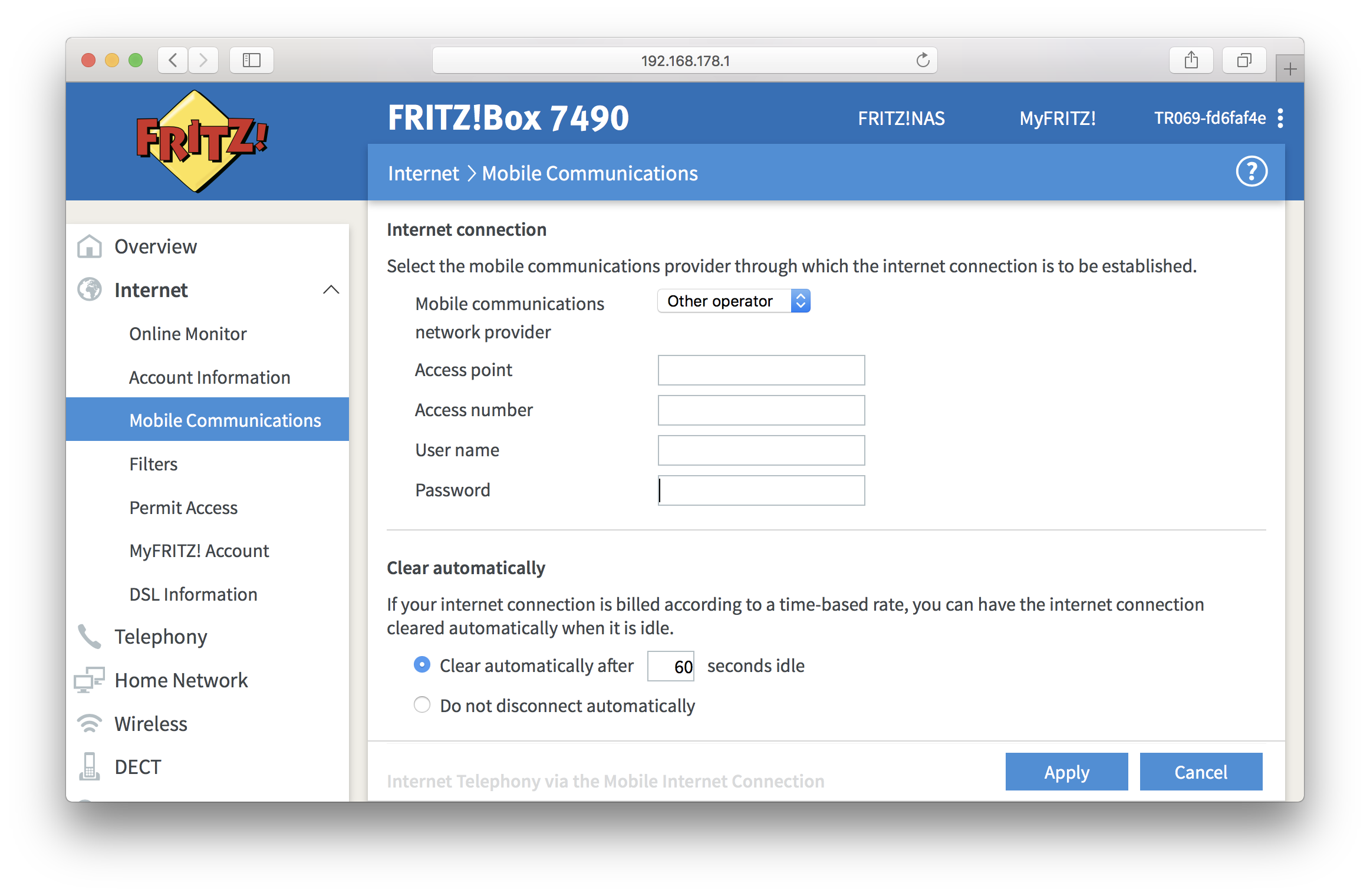
After you have received the necessary data from your mobile operator and have entered it in the FRITZ!Box, press Apply to continue. If you have entered all the required data correctly, the Huawei E3372s will be ready to provide failover in case the fixed edpnet internet connection would fail.
Under Network Availability you will be able to check the strength of the mobile signal: