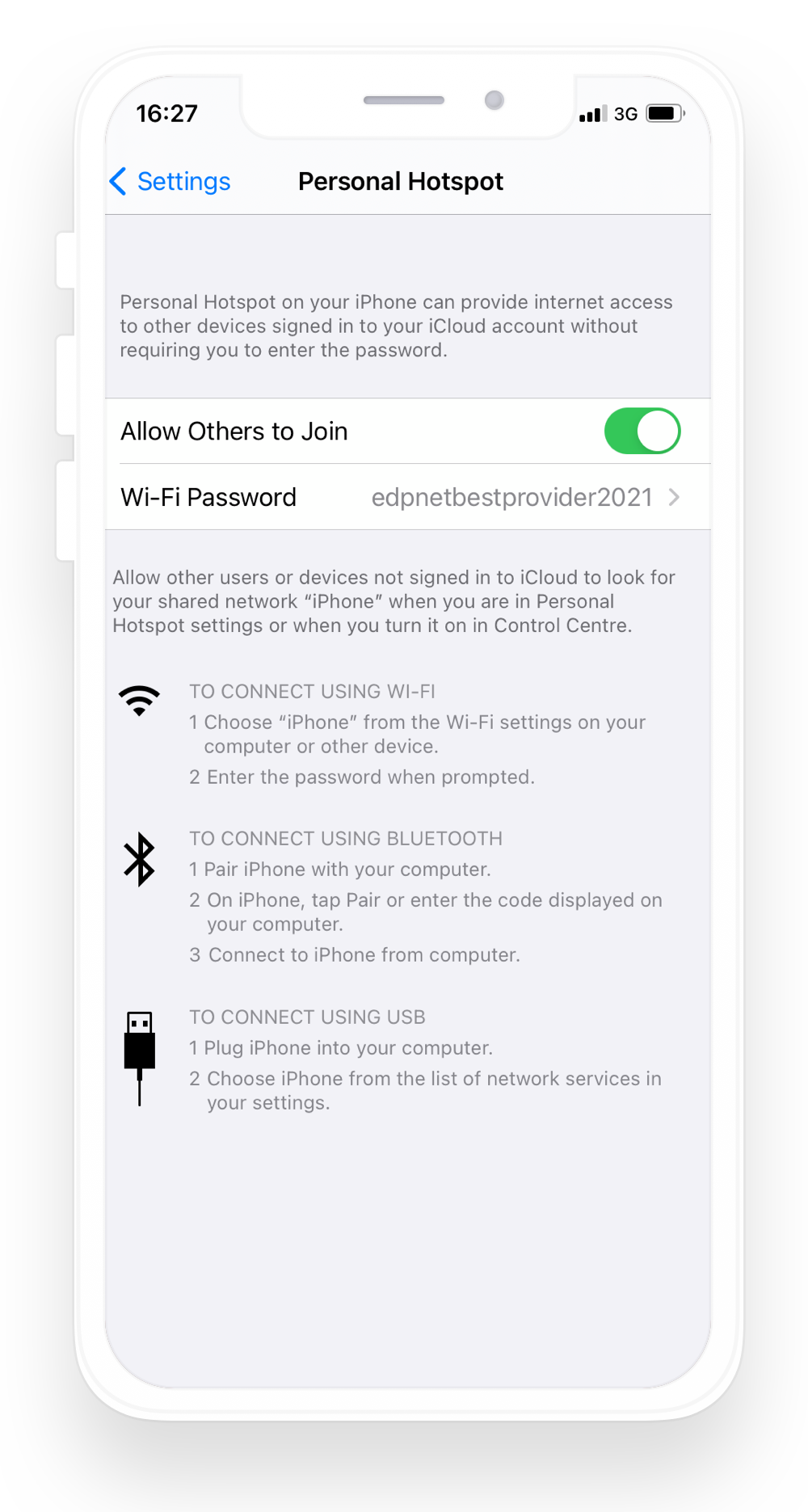How do I set up a Personal Hotspot on my iPhone
A Personal Hotspot lets you share the mobile data connection of your iPhone (or iPad) when you don't have access to a Wi-Fi network.
Set up APN for Personal Hotspot
1. You can view your APN settings in the following location (the name of the menu depends on the language — English (UK) or English (US) — selected on your phone):
- Settings > Cellular > Cellular Network
- Settings > Mobile Data > Mobile Data Network
2. Scroll to the very bottom until you see Personal hotspot. Add data.be as APN. No username or password is required.
3. Do NOT click on Reset settings. Instead, hit Mobile data on left top to go back. The setting will be saved.
4. Reboot your iPhone.
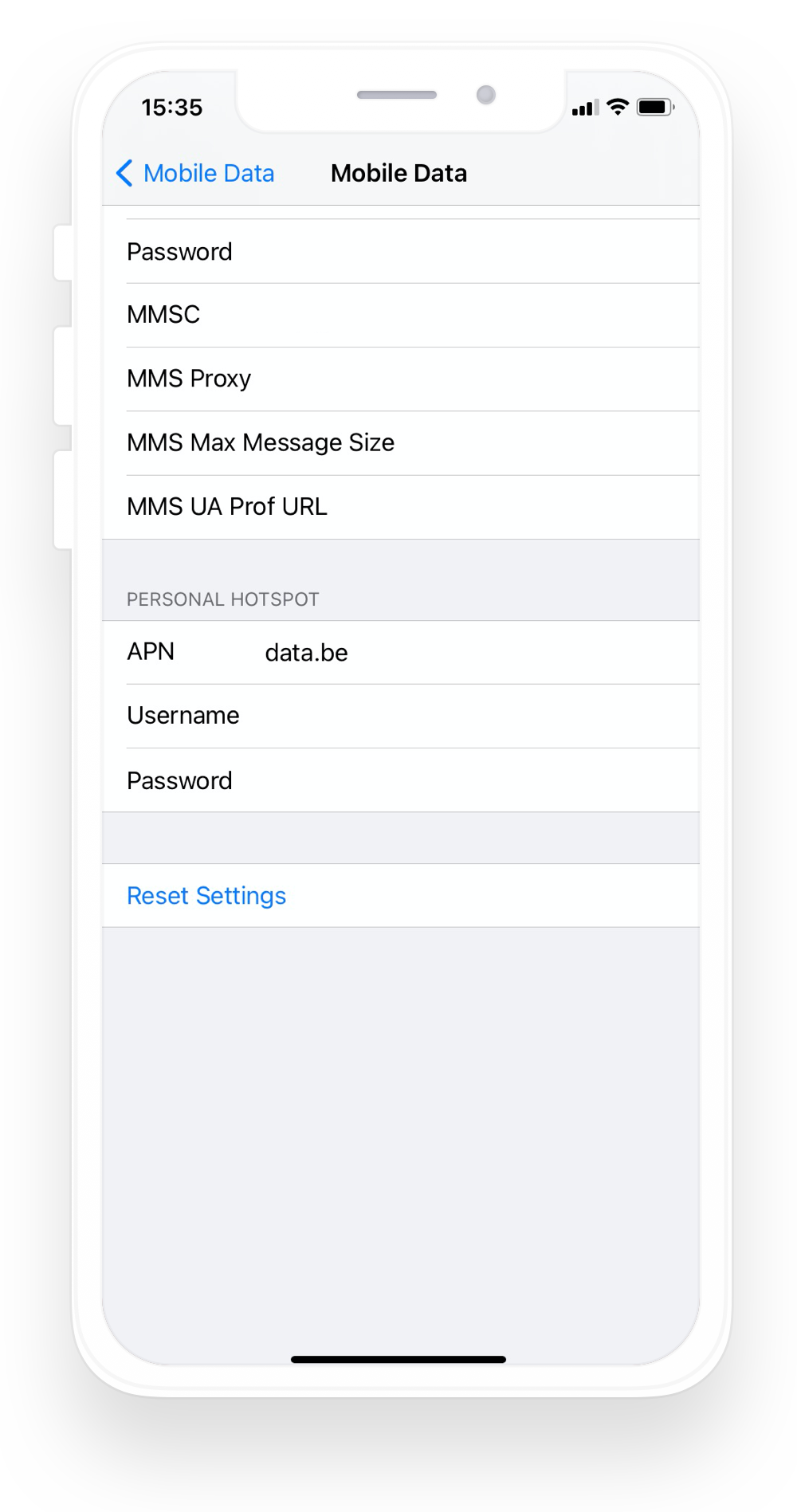
Set up Personal Hotspot
Once the reboot has been completed, go to Settings > Cellular > Personal Hotspot or Settings > Personal Hotspot. Tap the slider next to Allow Others to Join.
To change your Personal Hotspot password, from the Personal Hotspot screen select Wi-Fi Password. Edit the password as desired, then click Done when finished.
That’s it, now you can use your iPhone to share the Internet connection between your devices!
When a device is connected to the Personal Hotspot, the icon will be displayed in the status bar of your iPhone.