How do I update the firmware of my FRITZ!Box
Update automatically
Step 1 - Log in
- Go to http://fritz.box or http://192.168.178.1.
- Log in if necessary.
.PNG) |
Step 2 - Firmware Update
- Go to System in the menu on the left and click on Firmware Update.
- Click on Find New Firmware to search for the new firmware.
 |
Step 3 - Start
- If the new firmware is available, you will see its version under the version that is currently installed.
- Click on Start Firmware Update Now to start the firmware update.
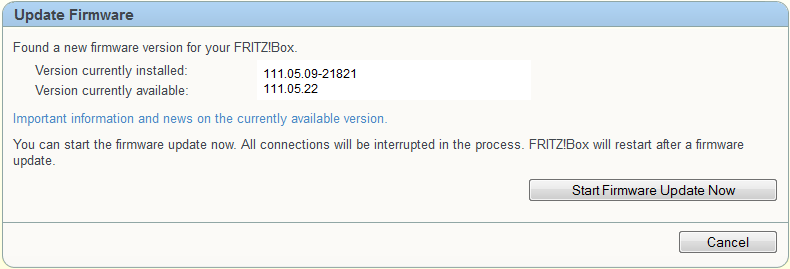 |
Step 4 - Ready!
- The modem will download the new firmware and update the current version.
- During this process the LED 'INFO' will constantly flash.
- Once the new firmware is booted, the modem will restart.
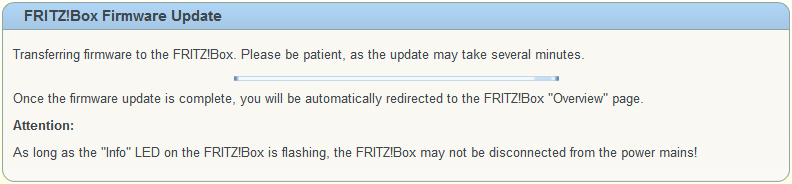 |
Congratulations! You've just updated the firmware!
Update manually
Step 1 - Log in
- Go to http://fritz.box or http://192.168.178.1.
- Log in if necessary.
.PNG) |
Step 2 - Wizard
Go to Wizards and click on Firmware Update.
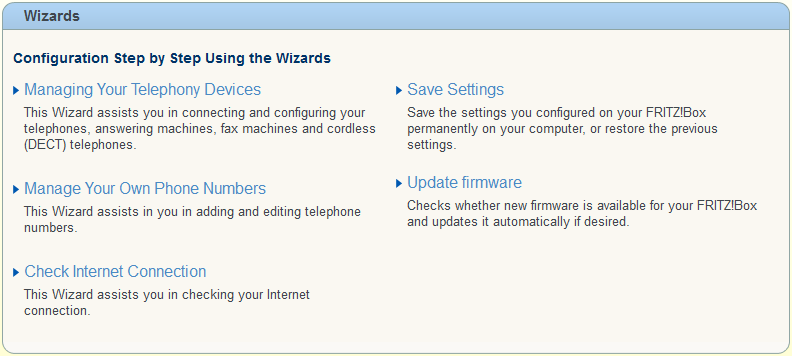 |
Step 3 - Start
- You can backup the current settings via Save Settings .
- Choose the firmware file on your computer via Browse. (You can download the new firmware from https://download.avm.de/fritzbox/)
- Click on Update to start the firmware update.
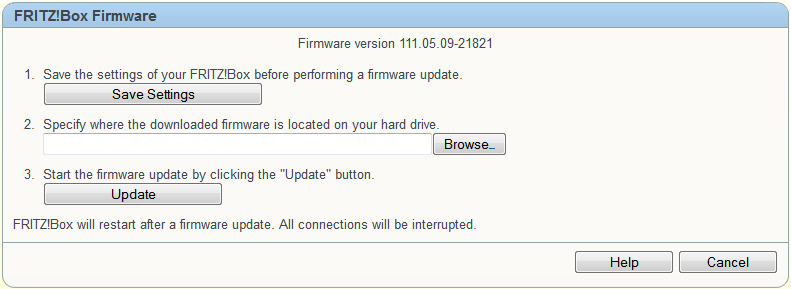 |
Step 4 - Ready!
- The modem will upload the new firmware and update the current version.
- During this process the LED 'INFO' will constantly flash.
- Once the new firmware is booted, the modem will restart.
.PNG) |
Congratulations! You've just updated the firmware!
