How do I upload files to my hosting
The common way to upload website files to hosting account is to use an FTP client. Filezilla, one of the most popular clients, is free and cross platform. You can download it from the official website.
Once you have installed the program, enter your domain name, username and password, and click on Quickconnect. Leave the field Port blank for FileZilla to auto-detect it (enter 21 if it doesn't work).
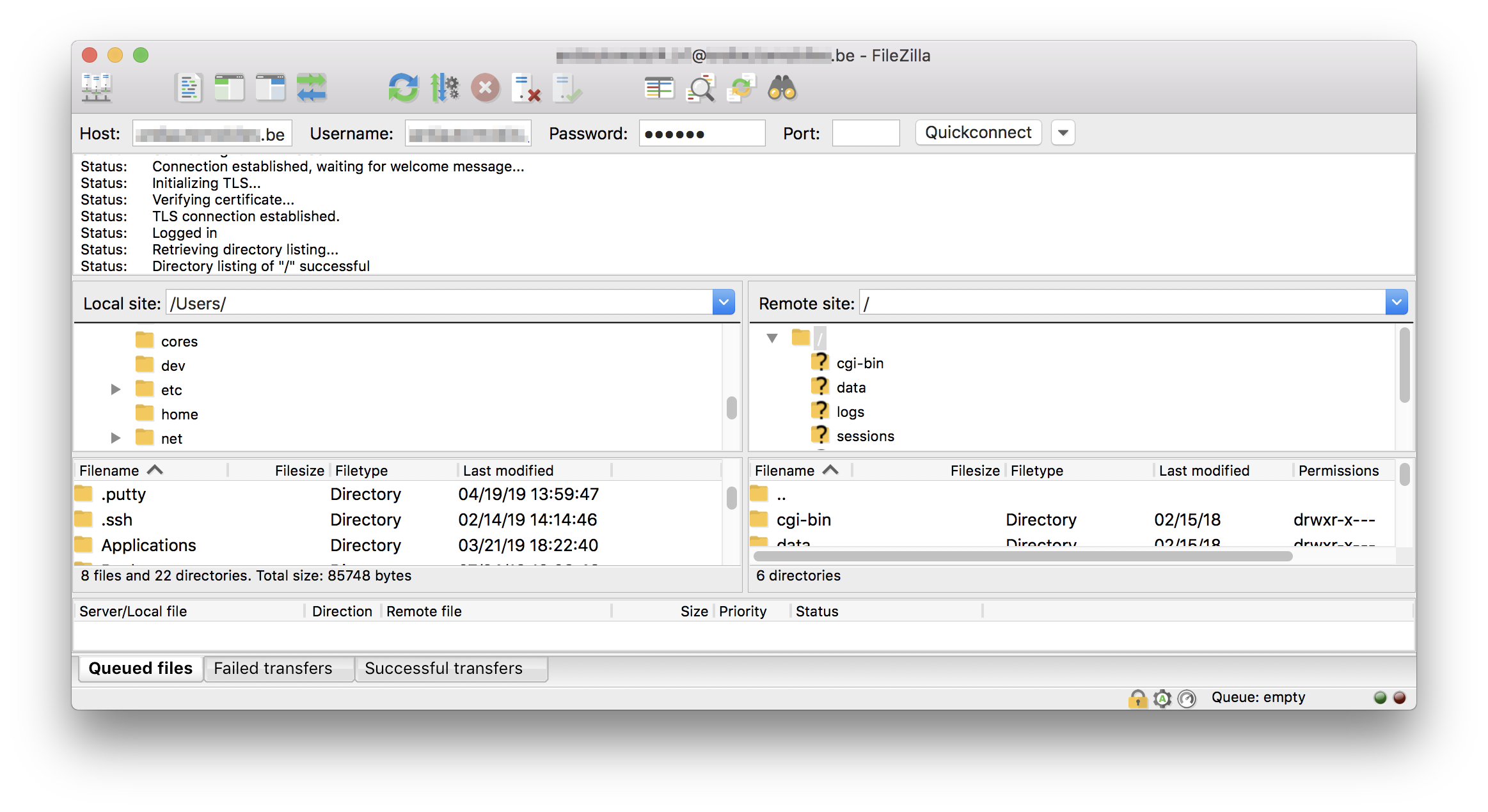
Some tips:
- You will see that the window is divided by 2 parts. Local Site area will show the files and folders on your laptop or computer. Remote Site area will show the files and folders on your edpnet hosting.
- The easiest way to copy files to and from the server is to simply drag and drop them from one side to the other.
What if I don’t know my username and password?
The login information was sent to your email address upon the order delivery. If for some reason you cannot find it, you can reset it via your my edpnet account.
Login to my edpnet. Click on My configuration in the main menu and select My hostings from the drop-down list. Click on Edit button in front of the hosting you would like to access:
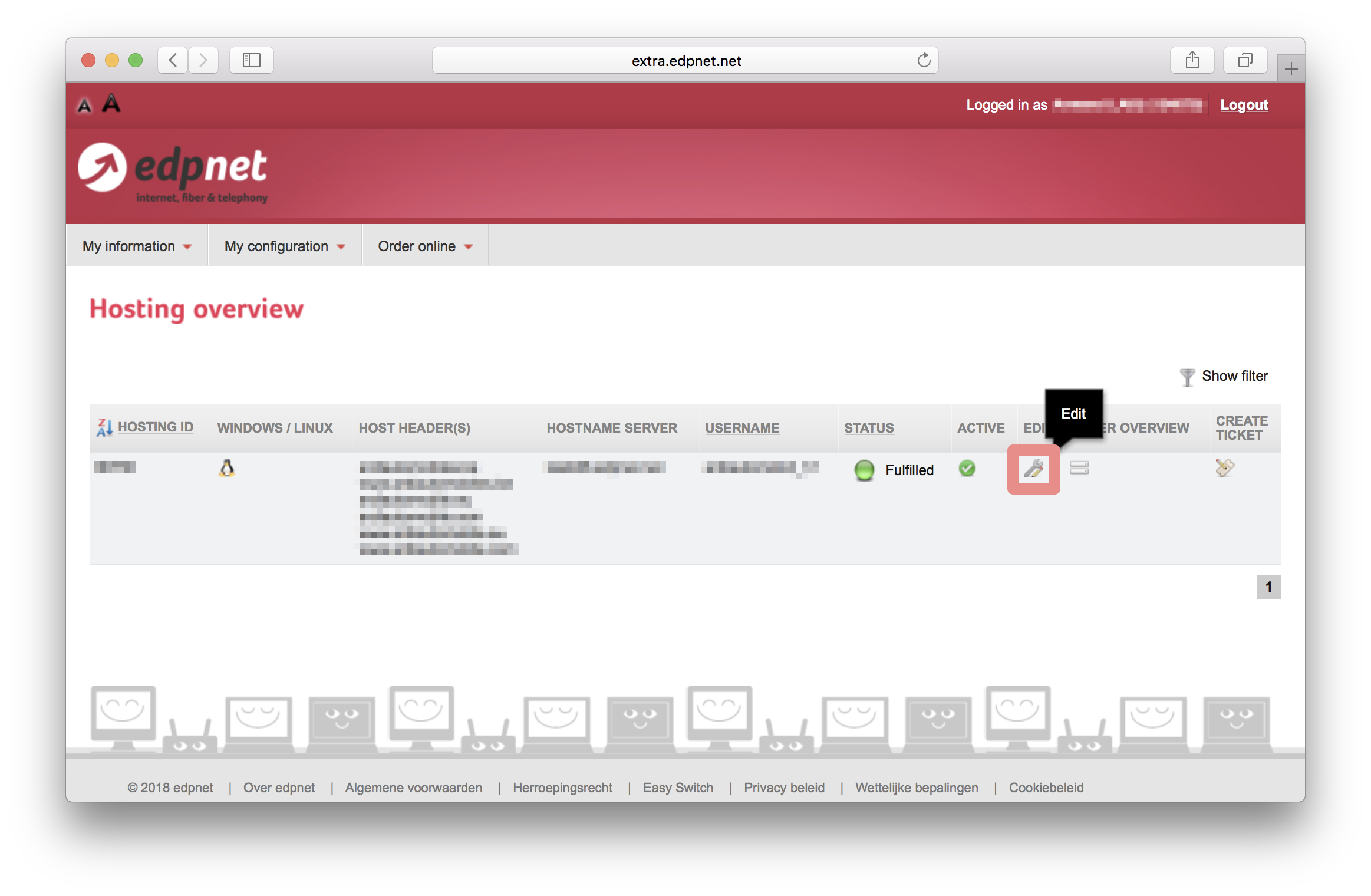
You will see the details of your hosting. Introduce the new password and click on Update details:
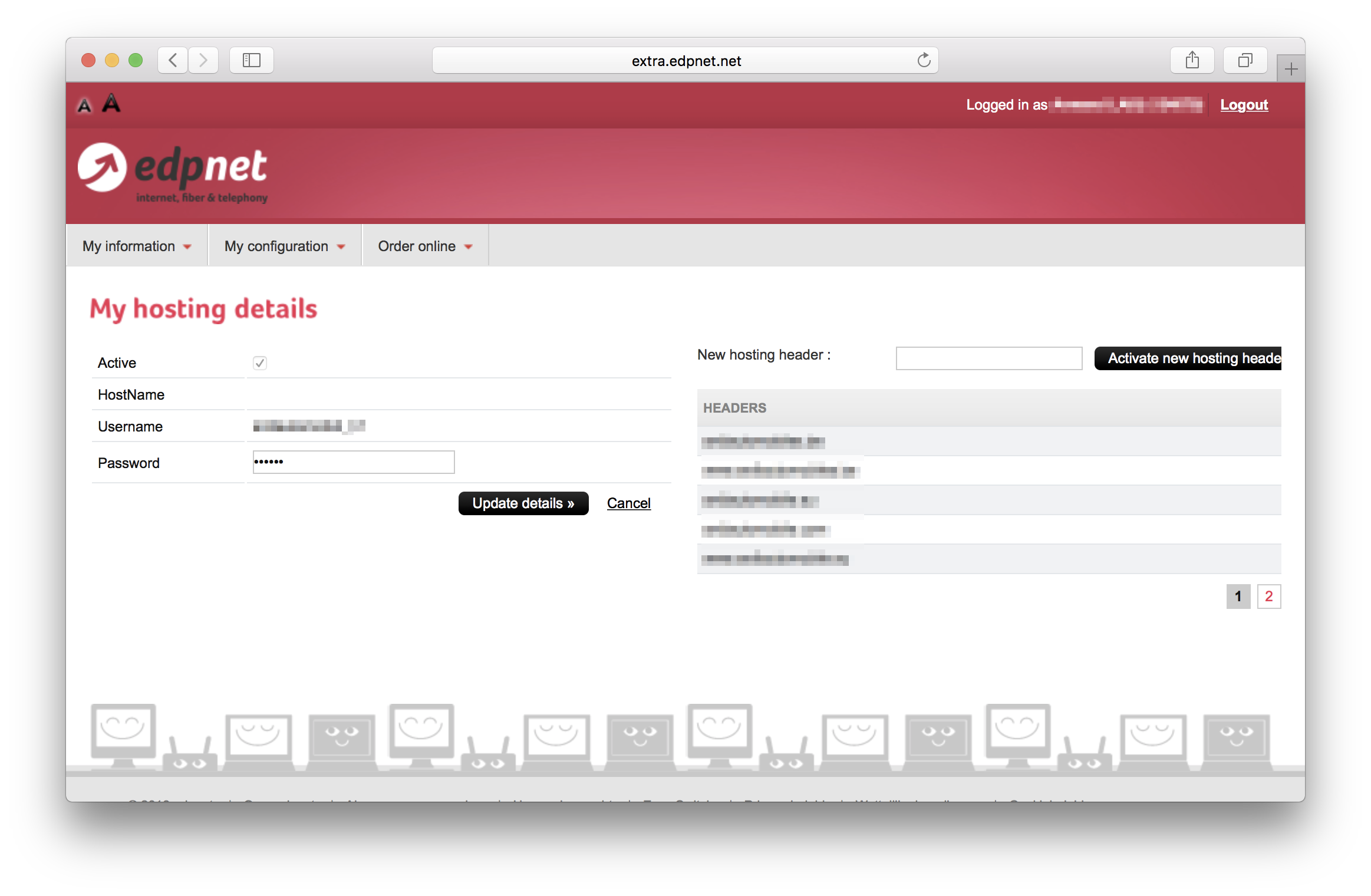
Cannot login to your my edpnet account? Check out our guide on how to retrieve and change your login information.
