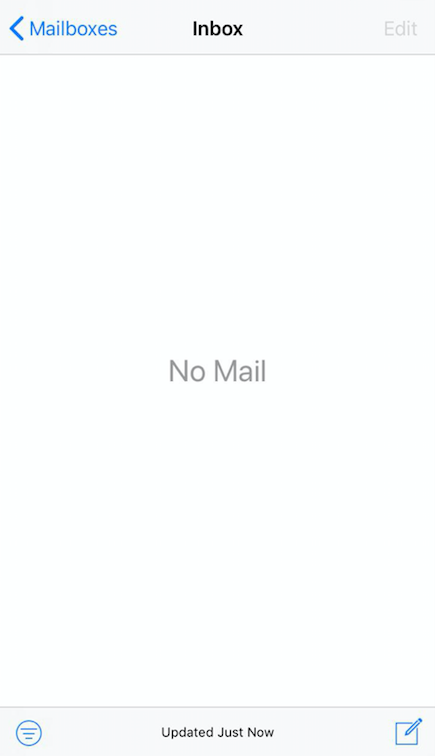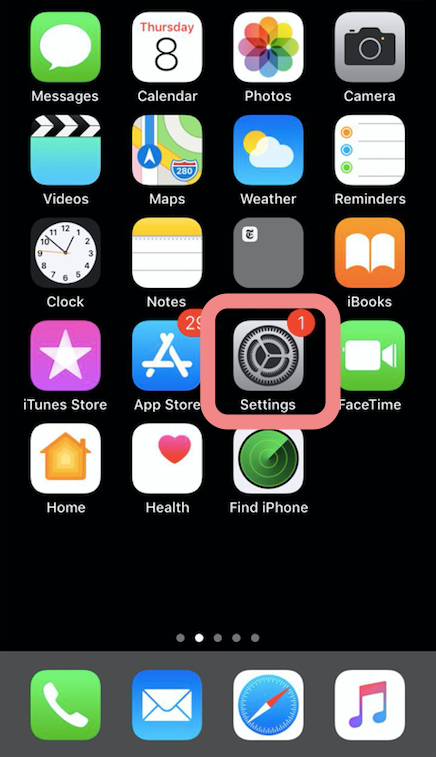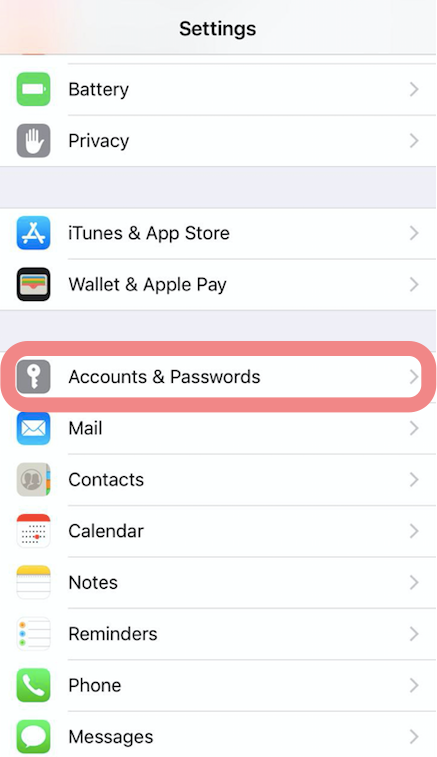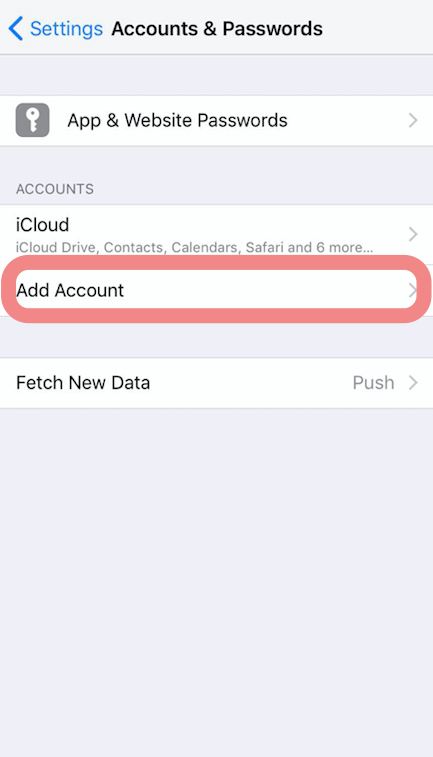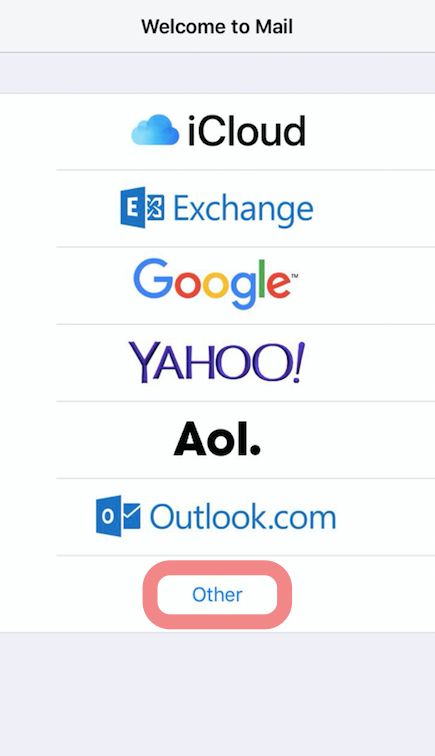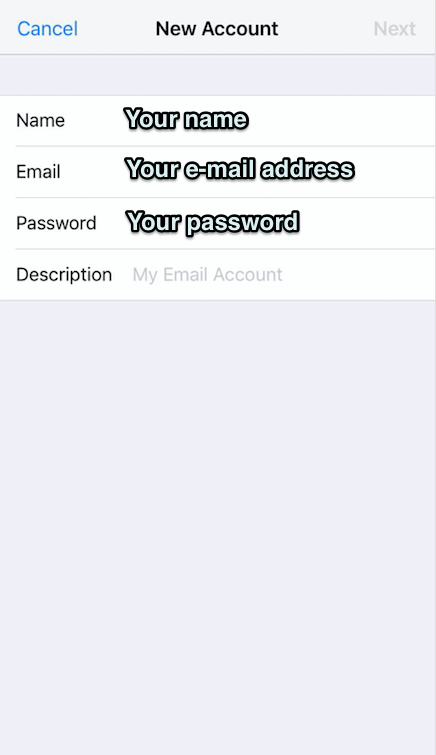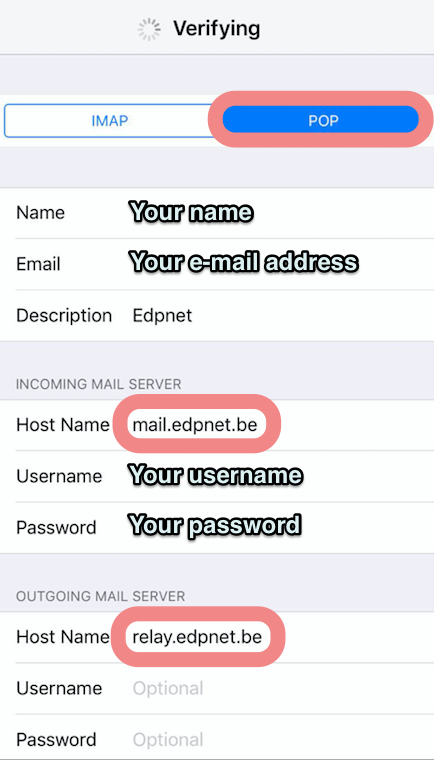How do I configure my edpnet mail account on an iPhone
In order to be able to use your edpnet mailbox on your iPhone, you need to configure it as it stated below.
First of all you need to open the 'Settings' app from your 'Homescreen':
Then tap on 'Account & Passwords' to open the settings of the 'Mail' app:
On the next scree tap on 'Add account':
Then you will be asked to choose the provider of your account. Select 'Other' there:
You will be asked to enter your personal account information. Enter your name, the 'reply to' address and the description of the account (if necessary).
On the next screen you will be prompted to choose the account type (IMAP/POP). Choose POP there and then enter your account information provided to you (see 'Mailbox information' on your configuration papers)
Please use the image below for the correct settings for 'Incoming Mail Server' and for 'Outgoing Mail Server'.
Then click on 'Save' in the upper-right corner of the screen. The system will try to set up the connection with the server with the given parameters. If everything is OK you will see a 'V' sign next all the fields. That means that the configuration has been successfull and that you can now use the account on your iPhone.