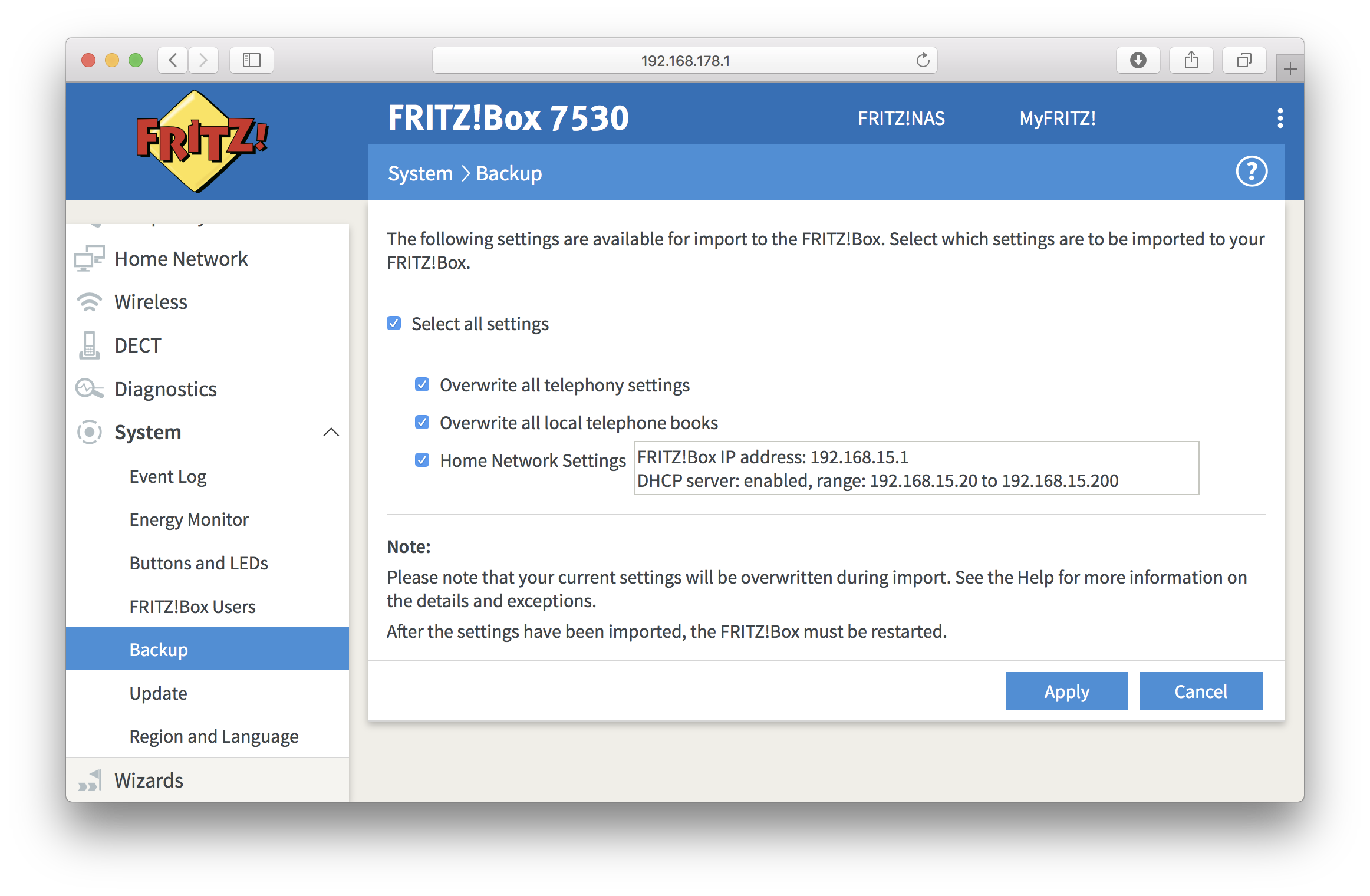How do I back up and restore my FRITZ!Box
If you back up your FRITZ!Box, you’ll have a copy of the device settings to use in case it is ever replaced. Saving the settings to a backup file may also be handy if you're going to restore your device to factory settings and would like to import all or some of them once a reset is done.
How to back up
Open your web browser (Chrome, Firefox,…) and go to the user interface of your FRITZ!Box. By default, it should be reachable on http://fritz.box or http://192.168.178.1.
Go to System on the left menu and select Backup in a drop-down list. You will be redirected to Backup tab. Enter a password and click on Save:
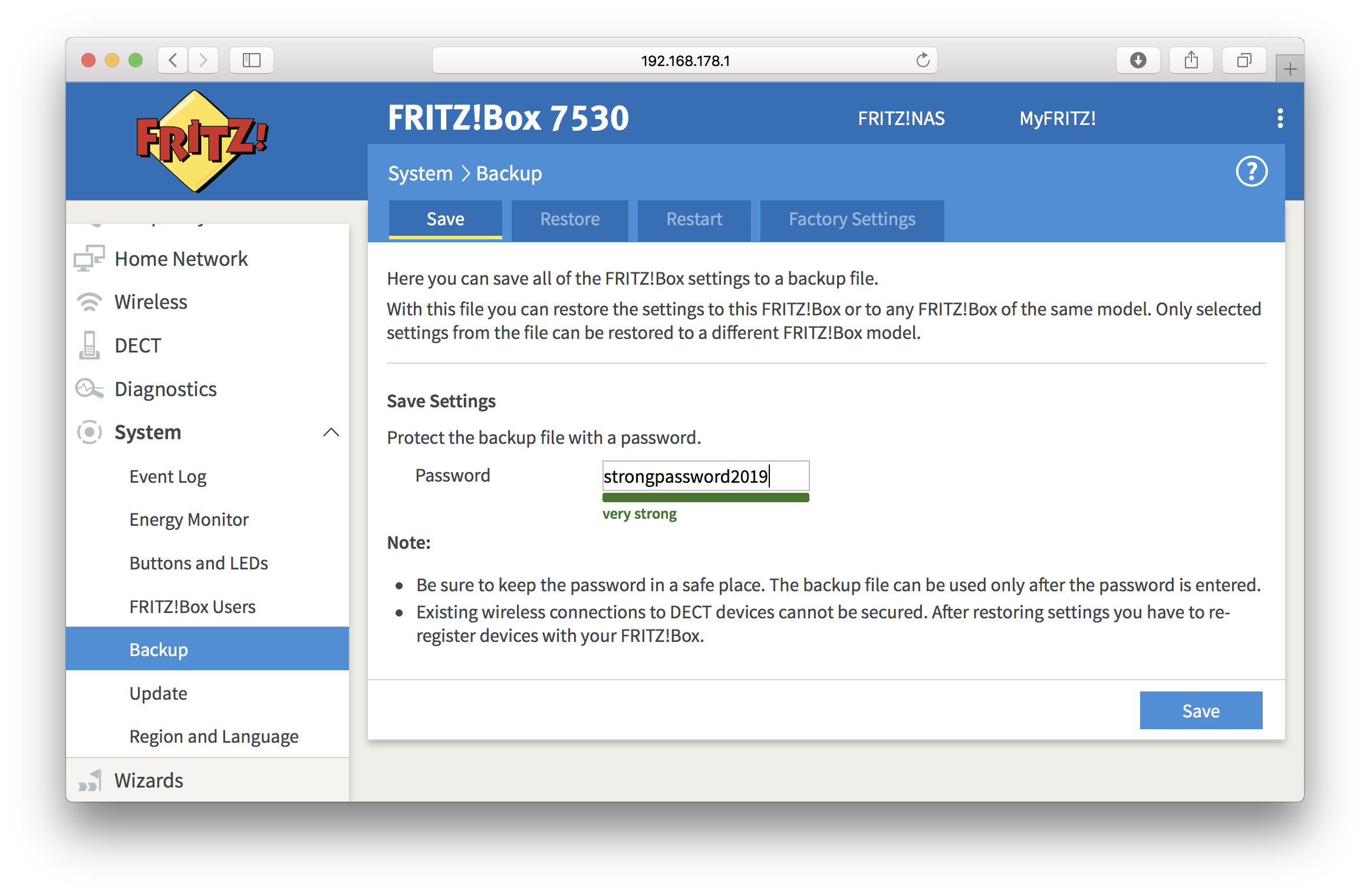
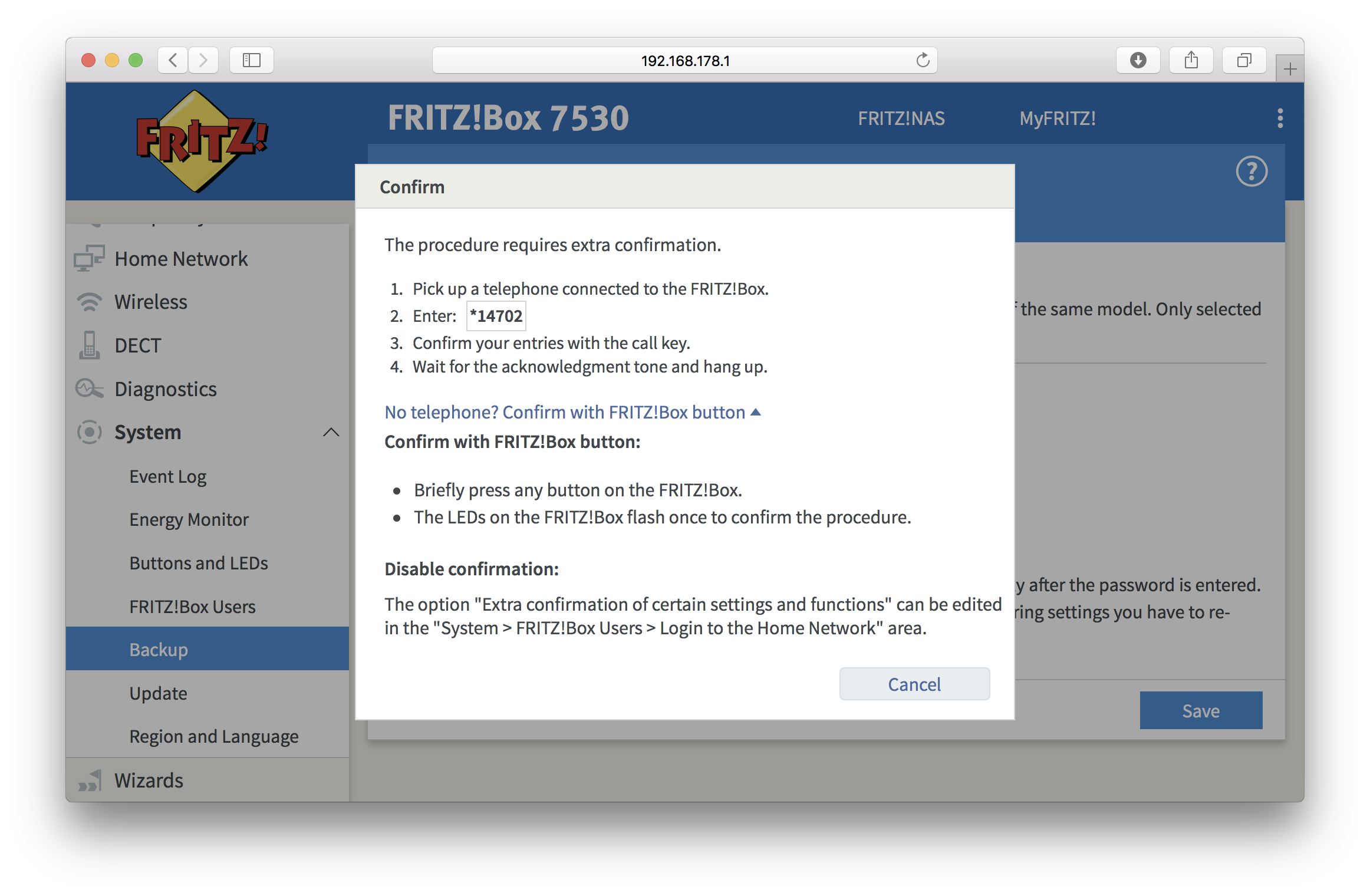
Save the file FRITZ.Box[...].export on your laptop or PC.
How to restore from a backup
Go to System on the left menu, select Backup in a drop-down list and hit Restore tab.
- Click
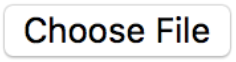 and select the file FRITZ.Box[...].export with the settings you want to restore.
and select the file FRITZ.Box[...].export with the settings you want to restore. - Enter the password you defined when saving the file.
- Enable the option Manually select the settings to be restored if you only would like to import some settings.
Click on Restore.
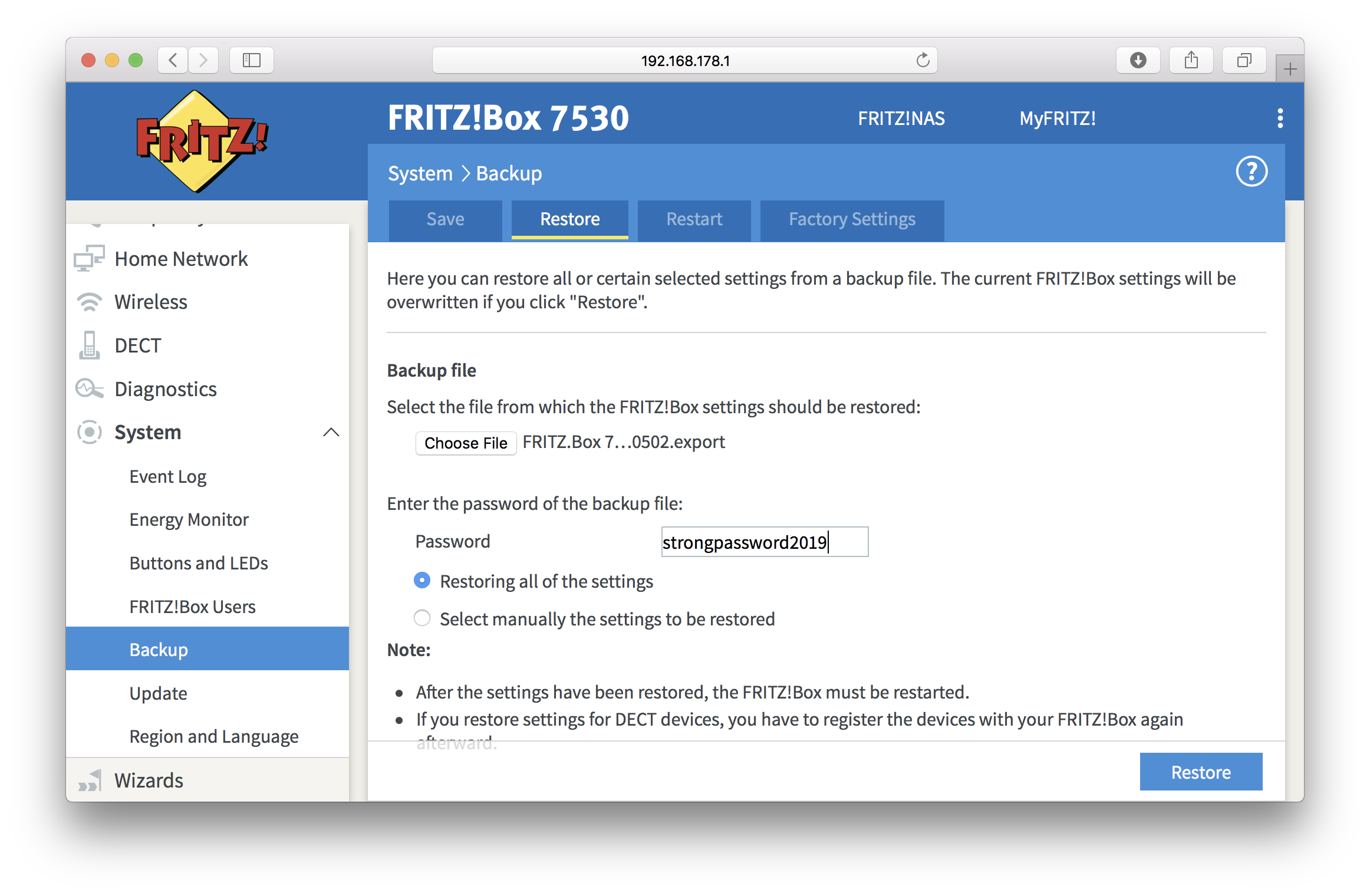
If you selected the option Manually select the settings to be restored, you will be asked to select which settings are to be imported. When you’re ready, click on Apply.